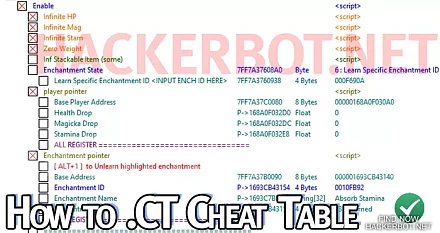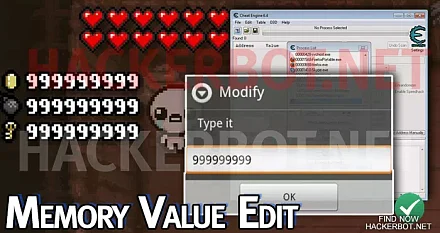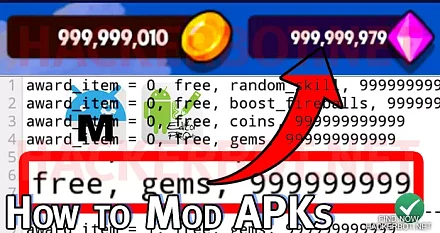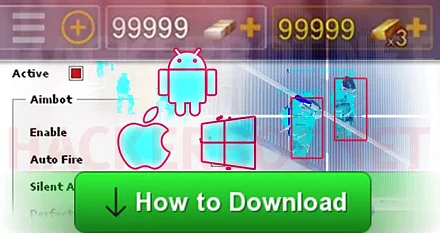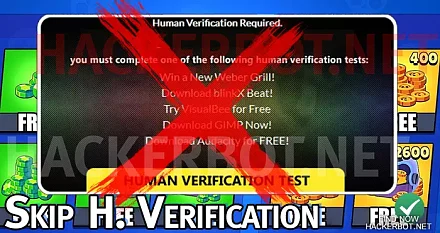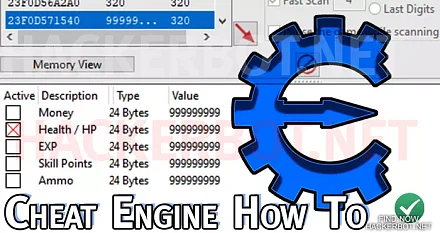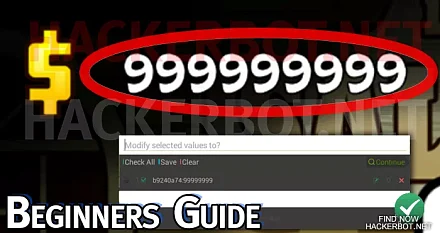This is a short guide on how to find out the current version, build or update number / denominator on Android, iOS and PC alike for any game or app. You can use this information in HackerBot FreeFinder to find legitimate Cheats for your pc and mobile games.
Jump to: Google Android, Apple iOS, Windows PC
Check App Version on Android
- Got to ‘Settings > Apps > (Apps)’
- Search for you Game App / App to open the App info screen.
- Version number you want to look up will be displayed there.
- Got to HackerBot FreeFinder and use the number to search for working cheats that work for the current version of your Android game app.

Alternatively you can also go to the PlayStore page of the app and the current version or build number will be displayed there as well IF you have the app installed.
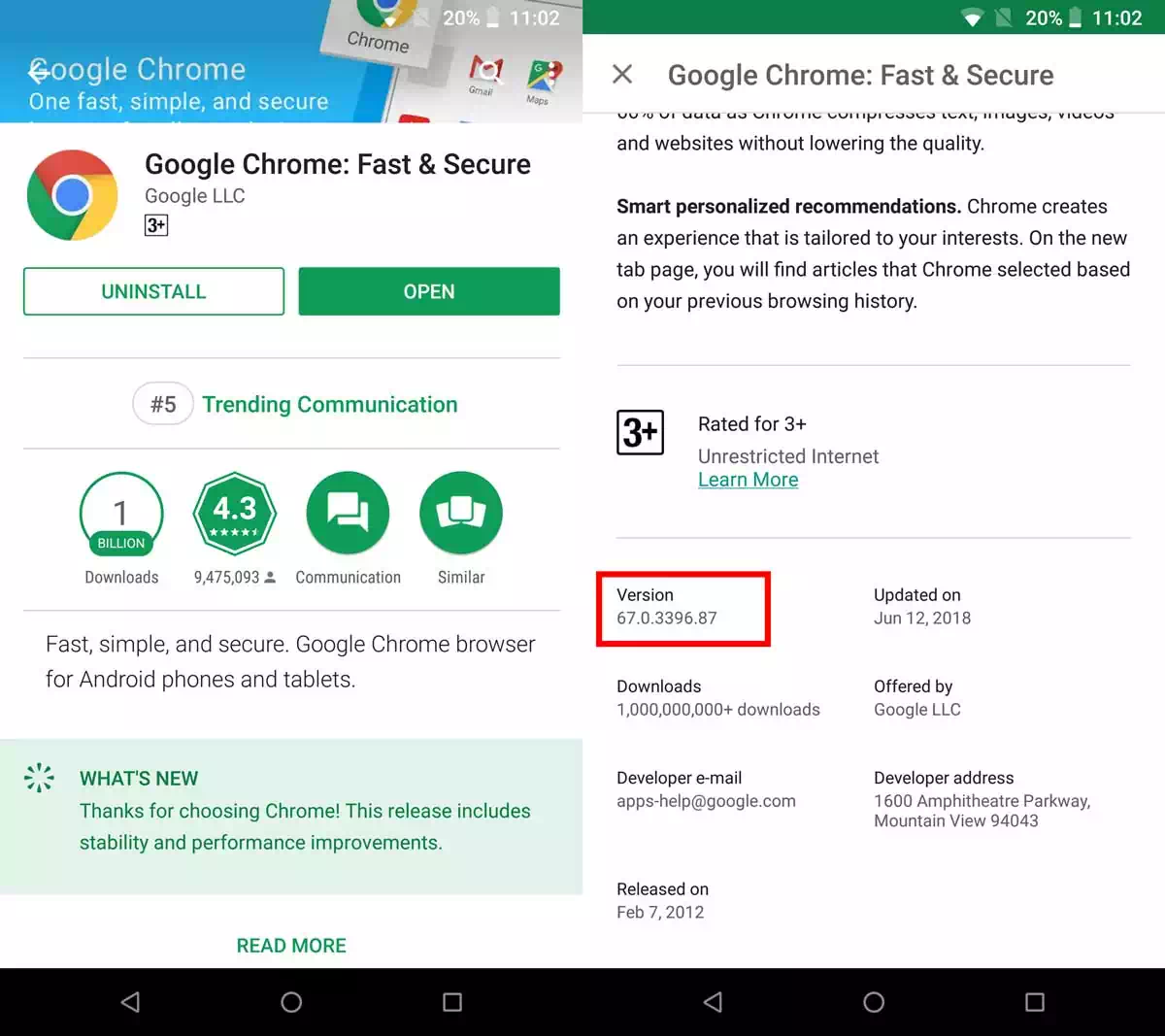
Look up Build Number on iOS
- Go to ‘Settings > General > iCloud Usage > Manage Storage'
- Search for your Game App / App to open the App info screen.
- Version number you are looking to check will be displayed there.
- Got to HackerBot FreeFinder and use the number to search for working cheats that work for the current version of your iOS game.
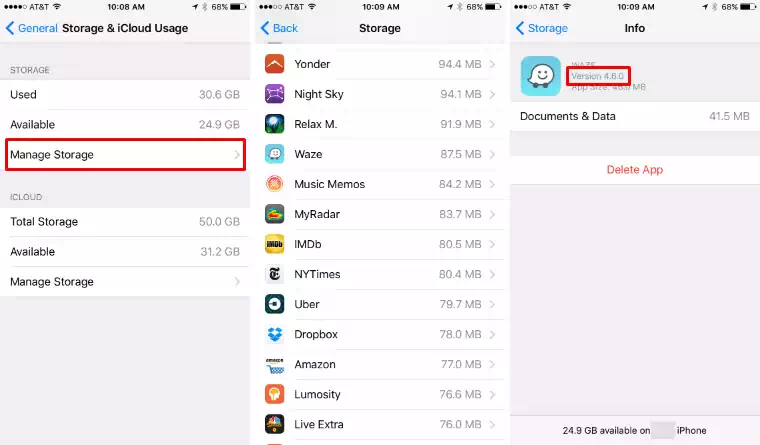
Alternatively, you can check the current version number on the apply app store page as well.
Game Version on Windows PC
- Right click the Game / Software shortcut to get the installation path of the application.
- Open File Explorer and navigate to the directory that contains the game .exe.
- Right click the .EXE > Details
- The Game / Software Version, Build or Update number you want will be displayed there.
- Got to HackerBot FreeFinder and use the number to search for working cheats that work for the current version of your PC game.